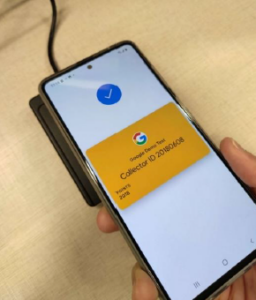Please refer to the window section for preparation : https://nfc-readers.com/how-to-test-the-walletmate-mobile-nfc-reader-function-on-windows/
ACS VAs Test Tool (Mac)
Launch the TestAppleVas
1.Download and install the latest WalletMate Driver from us.
2.Unzip the file ACSVas-vX.X.X.zip which provided by our salesman.
3.Connect your WalletMate Mobile Wallet NFC Reader to your MacBook via USB cable.
4.If there is a pop message, click Allow.
5.NavigatetoACSVas-vX.X.X/ACSVas-vX.X.X/binaries/TestAppleVas/,double-clickTestAppleVas to launch the application. The Swift Source code is located inside ACSVas-vX.X.X/ACSVas-vX.X.X/sources/TestAppleVas/.
6. The following screen shall appear.
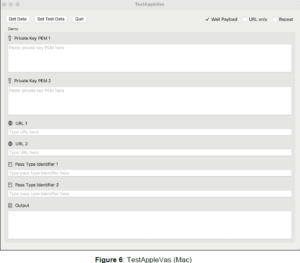
Using Acs VAs Test Tool with Acs Test Apple Pass
This section provides simple step-by-step procedures on how to test ACS Test Pass stored in AppleWallet with ACS VAS Test Tool.
1. Click SET TEST DATA.
2.Adjust the URL Only, Wait Payload, Repeat for the polling, and then press Set Test Data.
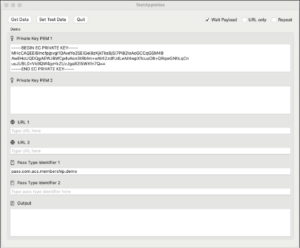
3. Tap the iPhone / Apple Watch on top of WalletMate Mobile Wallet NFC Reader.
4. ACS Test Pass will pop up. If your iPhone is password/Touch ID/Face ID protected, there shallbe a prompt asking you to unlock the Pass.
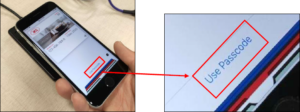
5.Tap the iPhone / Apple Watch on top of WalletMate Mobile Wallet NFC Reader again.
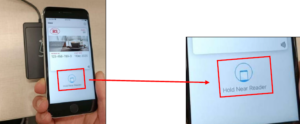
6. A tick mark should be shown on the screen, and the pass shall disappear.
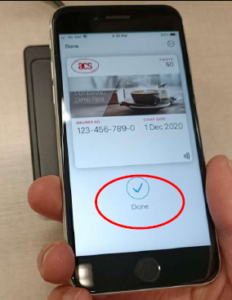
7. Payload message and timestamp is shown in message box.
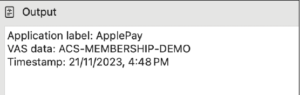
Test Custom NFC-Enabled Apple Pass
This section provides a simple step-by-step procedure on how to use ACS VAS Test Tool with yourcustom NFC-Enabled Pass. If you had created your custom test pass with Apple, you should follow theguidance of this section.
You may refer to Apple VAS to learn more about the pre-requires of designing your own Apple Pass.
1. Fill in the Pass Type Identifier 1, Private Key PEM 1 and URL 1(Be ware of the syntax) fields.
2.If you have two custom test passes wanted to test, please paste the 2nd passTypeldentifier, Private Key and URL in Pass Type Identifier 2, Private Key PEM 2 and URL 2 respectively.
3.Press Set Test Data.
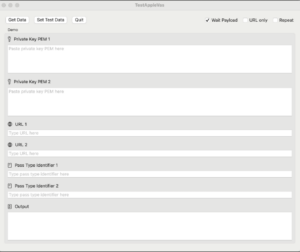
4.Then follow the rest procedures on Using ACS VAS Test Tool with ACS Test Apple Pass, youshould be able to retrieve the information stored on your own Custom NFC-Enabled Pass.
Launch the TestGoogleVas
1.Download and install the latest WalletMate Driver from us.
2.Unzip the file ACSVas-vX.X.X.zip which provided by our salesman.
3.Connect your WalletMate Mobile Wallet NFC Reader to your MacBook via USB cable.
4.If there is a pop message, click Allow.
5.NavigatetoACSVas-vX.X.X/ACSVas-vX.X.X/binaries/TestGoogleVas/,double-clickTestGoogleVas to launch the application. The Swift Source code is located inside ACSVas-vX.X.X/ACSVas-vX.X.X/sources/TestGoogleVas/.
6. The following screen shall appear.
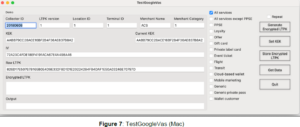
Using Acs VAs Test Tool with Google Test Pass
This section provides simple step-by-step procedures on how to test ACS Test Pass stored in GoogleWallet with ACS VAS Test Tool.
1.You may adjust Repeat for the polling, press Get Data. Leave the default setting if you wish totest with Google Demo Test Pass.
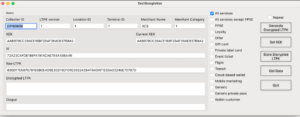
2. Click Get Data.
3. Unlock the screen, turn on the NFC on your android device, and tap the android mobile phone on top of WalletMate Mobile Wallet NFC Reader, the Google Demo Test Pass shall pop upimmediately.
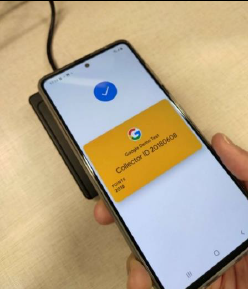
4.Payload message and timestamp is shown in message box.
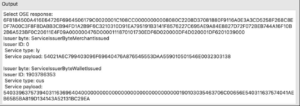
Test Custom NFC-Enabled Google Pass
If you want to develop your NFC-Enabled Pass with Google and generate the encrypted LTPK andPublic Key, and had uploaded the Public Key into your Google Wallet APl Issuer Account, you canfollow the below guidelines and test your pass with ACS VAS Test Tool.
1. Input the Collector ID.
2.( Click Set LTPK, fill in the Encrypted LTPK (Refer to Get Your Key Pair For Smart Tap), togetherwith your Collector ID and LTPK Key Version, and then press Store Encrypted LTPK.
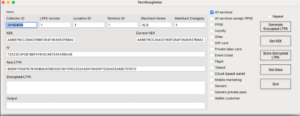
3.Click Get Data.
4.Then follow the rest procedures on Using ACS VAS Test Tool with Google Test Pass, youshould be able to retrieve the information stored on your own Custom NFC-Enabled Pass.